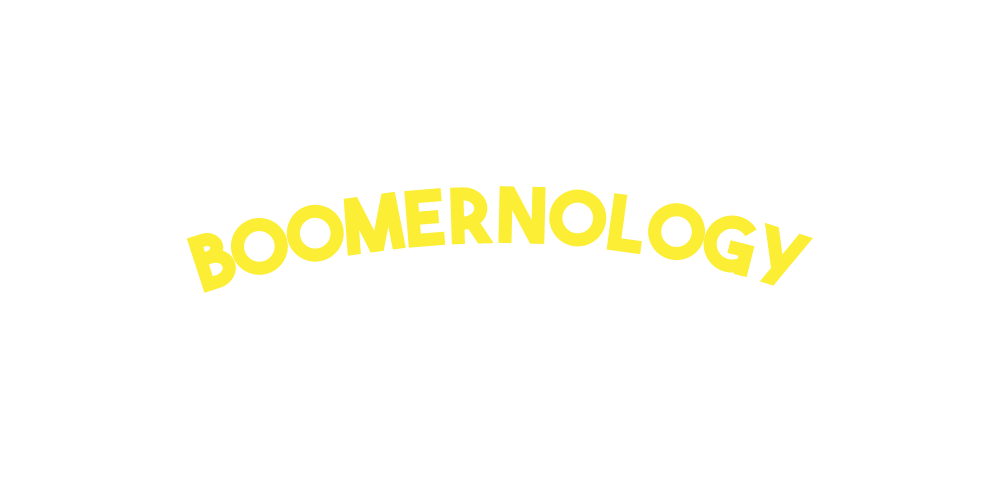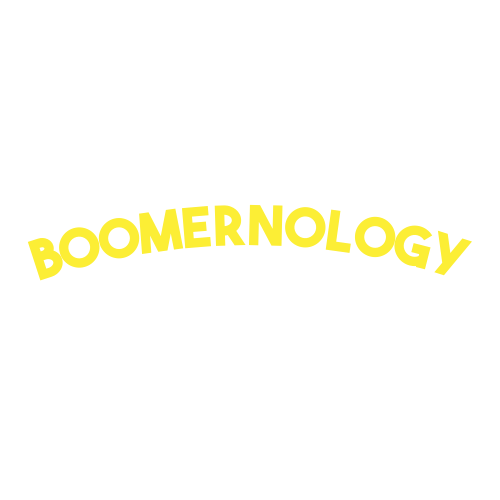Buying a Computer Shouldn't Feel Like Brain Surgery
There's a moment I've seen again and again.
Someone smart, capable, thoughtful stares at a blinking, sluggish old laptop and says, "I know I need a new one… but where do I even start?"
That moment? It's not about the machine.
It's about the feeling.
Overwhelmed. Frustrated. Maybe even a little embarrassed for not knowing the "right" thing to buy.
And here's the truth:
That reaction? It's normal.
Nobody hands you a manual for this stuff.
Nobody tells you how to keep up as the digital world moves faster by the minute.
So let's walk through it, step by step, with no jargon, no pressure, and no shame.
Step 1: Ask Yourself First
Before you look at brands or prices, start with a simple question:
"What do I actually need this thing to do?"
Send email?
Shop online?
Talk to family on Zoom?
Watch a few shows?
Manage photos or do some light writing?
That answer matters way more than the ads or what a store clerk recommends.
You're not shopping for status. You're shopping for your everyday life.
Step 2: Laptop vs. Desktop vs. Tablet vs. Chromebook
Here's the plain English breakdown:
Laptop: Portable, all-in-one. Great for everyday use and travel.
Desktop: Stays put. Bigger screen. Easier on the eyes and hands.
Tablet: Lightweight. Good for reading, browsing, and short sessions but not great for heavy typing.
Chromebook: Simple laptop that runs Google apps (Gmail, Chrome, etc.). Great for email and browsing. Not built for advanced software.
Quick snapshot:
Still unsure? Ask yourself where and how you'll use it most. That'll steer you in the right direction.
Step 3: Mac or Windows?
This one comes up a lot. Here's the simple breakdown:
Mac (Apple): Clean, secure, and intuitive, but different if you're used to Windows.
Windows (PC): More choices, more flexibility, usually more affordable.
Stick with what you already know unless there's a big reason to switch.
No need to relearn the wheel if what you're driving still works.
Step 4: Specs That Actually Matter
Let's skip the buzzwords and focus on what matters:
Memory (RAM): 8 GB is plenty for most folks. It helps things run smoothly.
Think of it like a desk. More space means less clutter.
Storage: 256 GB is a good baseline unless you save tons of photos or videos.
Screen Size: 15" or larger gives you more breathing room.
If you're squinting, it's not you. It's the screen.
Weight: Lighter is better if you'll be carrying it around often.
You don't need to understand everything.
You just need to get what works for you.
You Weren't Taught This—So Why Blame Yourself?
I see it all the time: people blaming themselves for not knowing tech.
But no one was born understanding RAM or file storage.
You're not bad at tech.
You're not "too old."
You just haven't had it explained in a way that fits how you learn.
That's what Boomernology is for.
We meet you where you are.
We take our time.
And we explain things in simple, practical ways that actually stick.
It's Not About Tech. It's About Power.
It's not power-like speed or performance specs.
Your power.
The power to stay in touch.
To order groceries.
To learn something new.
To feel confident, not confused.
You deserve tools that work for your life, not against it.
Ready When You Are
If this helped clear things up, I'm glad.
Choosing a new computer doesn't have to feel like guessing your way through a pop quiz.
And if you're in NYC and want one-on-one help choosing, setting up, or just getting started—we're here.
And if you know a senior or older adult in New York City who's stuck or struggling with tech?
Send this to them.
Because nobody should have to figure this out alone.
Until next time, stay connected!
Dave